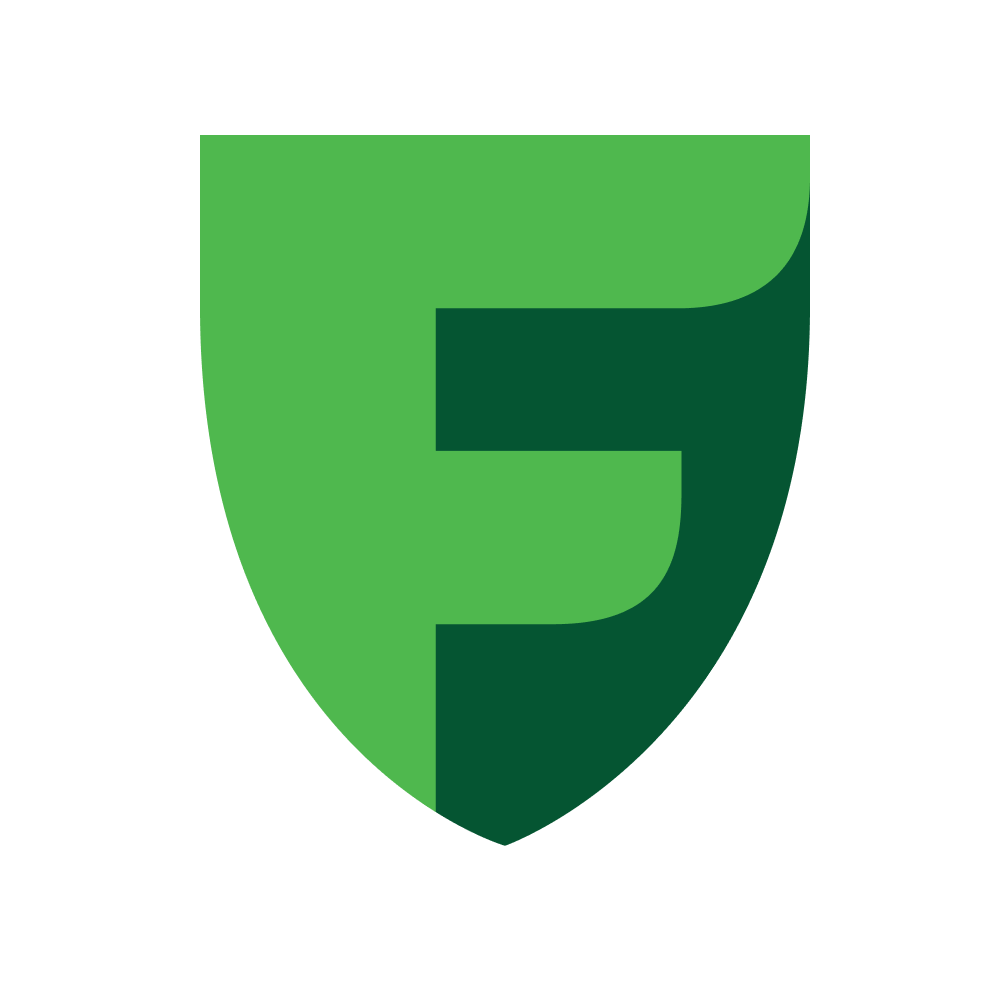Configuration
Getting started
Please, pay attention!
Open FreedomPay plugin settings
To open the FreedomPay plugin settings, follow these steps:
Actually change the settings
After successfully opening the settings, you should review the list of settings available for change:
Default - enabled.
Default - FreedomPay
Default - no text
Default - enabled
Allows you to set the language in which the user making the payment will see the payment page. Available languages:
Default - no text
Default - no text
Allows you to set what status the order will receive in the WooCommerce order list after successful payment. You can read more about statuses here. The default status is “Processing”, since some products sold may require shipping, so the products are marked as paid but not completed.
Default - Processing
Allows you to set what status the order will receive in the WooCommerce order list after an unsuccessful payment. You can read more about statuses here.
Default - Failed
Allows you to set whether it is necessary to generate fiscal documents (receipts) upon payment.
Default - disabled
Allows you to set which version of the fiscal document format the payment gateway should use. Available options:
Don't forget to fill in the VAT field for goods when choosing this format.
Also, if you choose this format, you need to fill in some fields for all your goods separately, including such fields as:
Filling in these attributes is possible on the product page:
Allows you to set which tax system is used by the store. Used only if FFD v2 atol is selected. Does not affect the payment, only the fiscalization process.
Default - General tax system
Allows you to set which payment method is selected by the store. Used only if FFD v2 atol is selected. Does not influence the payment, only the fiscalization process.
Default - Prepayment
Allows you to set what exactly the store sells. Used only if FFD v2 atol is selected. Does not influence the payment, only the fiscalization process.
Default - Product
Default - Without VAT
Allows you to set the value added tax for goods. Used only if FFD v2 atol or FFD v2 gnk is selected. Does not influence the payment, only the fiscalization process.
Default - Without VAT
Allows you to set whether to include delivery in fiscal documents. Does not affect the payment, only the fiscalization process.
Default - disabled
Default - Work
Default - Without VAT
Allows you to set the value added tax for delivery. Used only if FFD v2 atol or FFD v2 gnk is selected. Does not affect the payment, only the fiscalization process.
Default - Without VAT
Allows you to set the IKPU delivery code (ikpu_code). Used only if FFD v2 gnk is selected. Does not influence the payment, only the fiscalization process.
Default - no text
Allows you to set the package code for delivery (package_code). Used only if FFD v2 gnk is selected. Does not influence the payment, only the fiscalization process.
Default - no text
Allows you to set the unit code for delivery (unit_code). Used only if FFD v2 gnk is selected. Does not influence the payment, only the fiscalization process.
Default - no text
After changing the settings, click the “Save Changes” button:
Next step